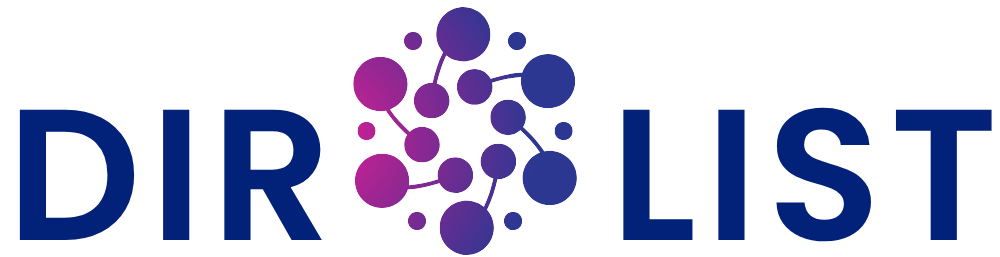How to Make a PXF File from JPG or PNG Images
If you’ve ever wanted to turn your favorite image into an embroidered masterpiece using your Pfaff machine, you’ll need to create a PXF file first. This specialized embroidery format is like a secret language that tells your machine exactly how to stitch your design. Don’t worry if this sounds technical – I’ll walk you through the entire process from image selection to final stitching in simple, easy-to-follow steps.
Understanding the Basics: Why PXF Files Matter
PXF files are the magic key that unlocks your Pfaff embroidery machine’s potential. Unlike regular image files that just show colors and shapes, PXF files contain precise instructions about stitch types, thread colors, and sewing sequences. Think of it like the difference between showing someone a picture of a cake versus giving them the exact recipe to bake it themselves.
The conversion process from JPG/PNG to PXF involves a crucial step called digitizing. This is where we transform a flat image into a roadmap of stitches. While it might seem intimidating at first, modern software has made this process more accessible than ever before. You don’t need to be a computer whiz – just follow along and you’ll be creating custom embroidery designs in no time.
Getting Started: What You’ll Need
Before we dive in, let’s gather our tools. You’ll need three main things:
- A good quality image (we’ll talk about what makes an image “good” in a moment)
- Embroidery digitizing software (options range from professional to beginner-friendly)
- Your Pfaff embroidery machine for testing the final design
For software, beginners might want to start with something like Embrilliance Essentials or SewArt. These offer simpler interfaces while still providing the essential tools you need. If you’re ready to invest more, Wilcom Hatch or Brother’s PE-Design give you greater control over the digitizing process.
Choosing the Right Image: Setting Yourself Up for Success
Not all images convert well to embroidery. The best candidates have:
- Clear, defined edges (think logos or simple illustrations)
- Limited color palette (4-6 colors work best for starters)
- Good contrast between elements
- Minimal fine details (tiny text or intricate patterns often don’t translate well)
If your image has a busy background, consider removing it first using a free tool like GIMP or Canva. Solid backgrounds work best for embroidery. Also, simpler is better – a basic silhouette often stitches more cleanly than a detailed photograph.
The Conversion Process: Step-by-Step
Now for the fun part! Here’s how to transform your image into a PXF file:
- Import your image into your digitizing software. Most programs let you simply drag and drop the file.
- Use the auto-digitizing function as a starting point. This gives you a basic stitch outline to work with. Don’t worry if it doesn’t look perfect yet – we’ll refine it.
- Clean up the design by removing unnecessary stitch points and simplifying complex areas. Look for any spots where the auto-digitizer created too many stitches or odd angles.
- Assign appropriate stitch types:
- Use fill stitches for large solid areas
- Satin stitches work best for borders and text
- Running stitches are ideal for fine details
- Set your stitch density. This is crucial – too dense and your fabric will pucker; too sparse and the design will look unfinished. For most fabrics, 0.4mm spacing works well for fill stitches.
- Add underlay stitches. These hidden stitches stabilize your fabric and prevent distortion. A simple edge run or center run underlay works for most designs.
- Assign thread colors. Match these to your actual thread collection for best results.
- Save a test version and stitch it out on scrap fabric. This reveals any issues before you commit to your final project.
- Make adjustments based on your test stitch-out, then save your final PXF file.
Pro Tips for Better Results
Through trial and error (and plenty of frustrating stitch-outs), I’ve learned some valuable lessons:
- Always stitch a test run on the same fabric you’ll use for your final project
- Increase stitch density slightly for towels or fleece
- Decrease density for delicate fabrics like silk
- Use cutaway stabilizer for stretchy fabrics
- Tearaway stabilizer works well for stable fabrics like cotton
- When in doubt, simplify your design – embroidery looks best when it’s bold and clean
Troubleshooting Common Issues
Even with careful preparation, you might encounter some problems. Here’s how to fix the most common ones:
Problem: Design looks distorted when stitched
Solution: Add more underlay stitches or adjust your pull compensation settings
Problem: Thread keeps breaking
Solution: Reduce stitch density or check your needle size
Problem: Fabric puckers around the design
Solution: Use heavier stabilizer or decrease stitch density
Problem: Small details get lost
Solution: Simplify the design or increase the size
Free Alternatives for Budget-Conscious Crafters
If you’re not ready to invest in professional software, there are some free options worth trying:
Ink/Stitch (works with free Inkscape software)
SewArt (limited but functional free version available)
My Editor (basic online digitizing tool)
While these won’t give you all the features of premium software, they’re great for learning the basics and completing simple projects.
Taking Your Skills to the Next Level
Once you’ve mastered basic conversions, you can explore more advanced techniques:
- Creating 3D puff embroidery
- Adding special effects like gradients
- Digitizing photographs (this is challenging but possible)
- Designing multi-hoop projects
The more you practice, the more you’ll develop an eye for what makes a good embroidery design. Soon you’ll be looking at ordinary images and automatically imagining how they’d look stitched out.
Final Thoughts: Embrace the Learning Process
Converting images to PXF files is equal parts art and science. Your first few attempts might not be perfect, and that’s okay. Even professional digitizers constantly tweak and adjust their designs. The beauty of digital files is that you can always go back and make improvements.
Remember that embroidery has its own unique aesthetic. Designs that look simple on screen often stitch out beautifully, while some complex images just don’t translate well to thread. Part of the fun is learning this new visual language.
Now it’s your turn! Pick a simple image, open your software, and start experimenting. With each project, you’ll gain confidence and skill. Before long, you’ll be creating custom embroidered pieces that are truly one-of-a-kind. Happy stitching!